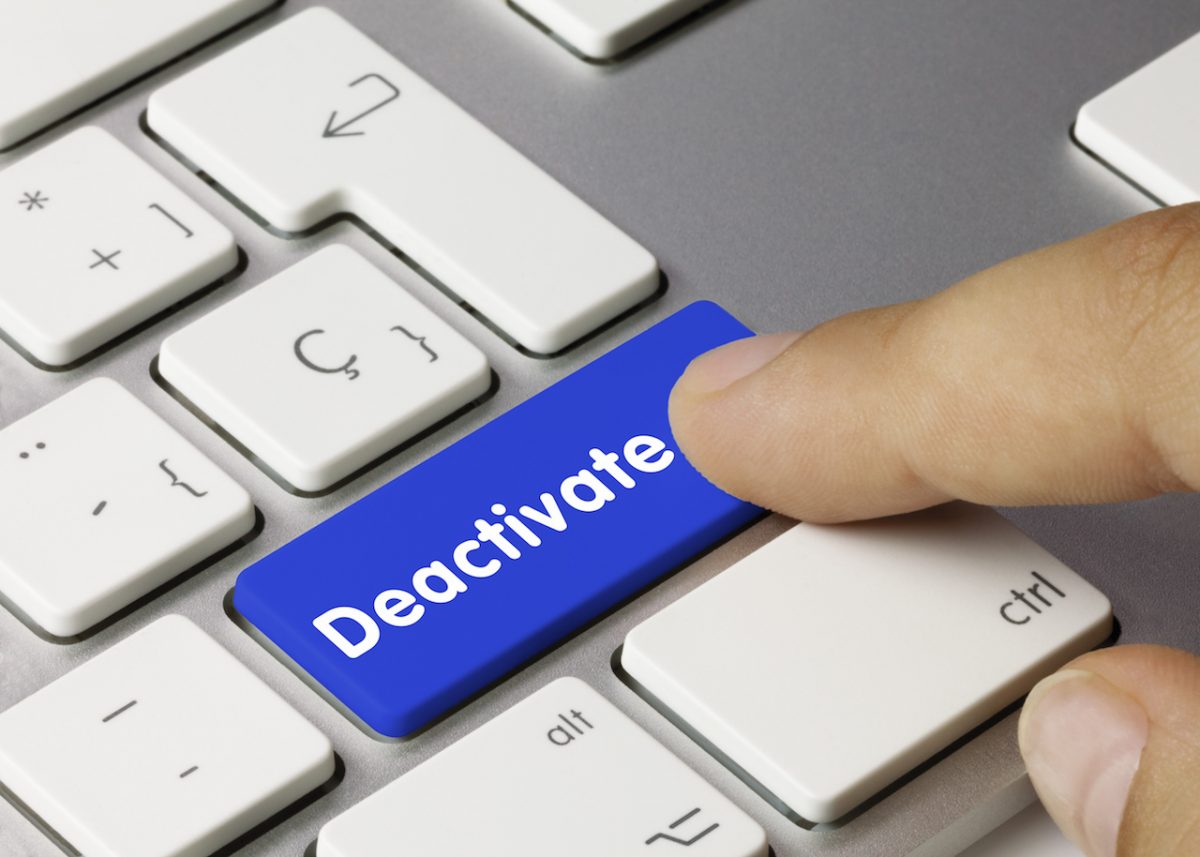
There are a lot of reasons you may elect to deactivate your Facebook account. Perhaps you are sick of the hours it steals from you, or the fact that you are watching cat videos more than you are keeping up with friends and family. Perhaps the “recent” reveal of how Facebook has been treating your data may have been the last straw.
Whatever the reason may be, you should have a full understanding of how to deactivate your account.
How to deactivate your Facebook account
- Log in to your account.
- Click on the drop-down menu on the top right and go to settings
- You will be brought to the General settings page. Click/tap edit on manage account.
- The drop-down will give you a few options. You can leave your legacy contact (who you want your account permission to go to when you pass away.) Or request for the deletion of your account when you pass away.
- Under those options, you will find the “deactivate account” option. You can click “learn more” which will land you on a detailed guide explaining the repercussions of deactivating your account or you can click straight on to “deactivate account”.
- A page will pop up asking for your password. Enter it to go to the next page.
- In the final page, you will see a form asking the reason you are leaving Facebook. You don’t need to fill this out, you can scroll right to the bottom and click Deactivate.
- Facebook will ask you one last time if you want to deactivate. Click deactivate again.
A few things Facebook notes:
Deactivating your account will disable your profile and remove your name and photo from most things you’ve shared on Facebook. Some information may still be visible to others, such as your name in their friends list and messages you sent.
Your information will still exist on Facebook, the deactivations just limits what people can see about you and prevents you from being active on your account. If you would like to reactivate it, all you need to do is log back in.
If you were hoping to delete everything off of your account you may want to consider looking at our guide on how to delete all the information Facebook has on you.